|
Number
Clicking on the Number button brings up a dialog box.
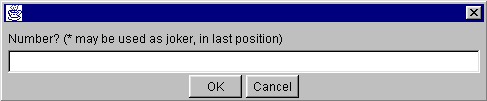
Enter a Technical Note number. Dialogys searches for the Note(s)
and displays a list. In this case, no account is taken of the vehicle
concerned.
You can use the "*" character in the last position as
a "wildcard". For example, to list all the notes in the
2500 series, search on the number "25*".
Recent
Clicking on the Recent button brings up a list of recent
Technical Notes.

You may sort the list in this window. Do so by clicking on the
various fields at the head of the columns: N°, Date, Type, Colour,
Pages, Document title, Relevance.
Trade-ins
Clicking on the Trade-ins button brings up the list of systematic
recalls for the vehicle you have
selected.

Text
Clicking on the Text button brings up a dialog box.

Enter a word or part of a word and click on the OK button. DIALOGYS
will then search through all the notes:
- referring to the vehicle you have specified;
- with this word in the title.
Vehicle, After-Sales type, Engine, Gearbox
The Vehicle, After-Sales type, Engine, Gearbox buttons:
clicking on these buttons brings up a dialog box. This allows you
to define the technical specifications corresponding to your selection.
In the Technical Notes window
Select the technical domain (left-hand window)
Select the chapter code you are looking for (centre window).
Click on the OK button. You will obtain a list of documents
corresponding to the chapter code selected, and the vehicle specified.
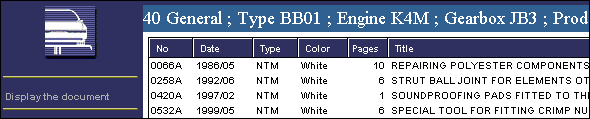
- 09: chapter code specified.
- N°: numbers of the documents to be consulted.
- Date: date the document was entered in SITERE.
- Type: document type:
- NTM Technical Notes (method technical note)
- NTI Technical Notes (fault technical note)
- SE Technical Notes (wiring diagram, not available
in the DIALOGYS program)
- notes unrecognized by SITERE
- Colour: colour of the document (white, green, etc.).
- Pages: number of pages in the document
- Document title: title held in SITERE.
- Relevance: four criteria may be attributed to a Technical
Note (vehicle type, engine type, gearbox type, fabrication number).
Where a criterion is not documented, or is shown as xxxx it relates
to "all types".
Select the line you require. The program will display a table
beneath the list of documents with a summary (in French only) and
the technical specifications to which the Technical Note refers.
To the left of the table you will find the vehicle types, the engine
or gearbox types, the letter for the assembly plant, the fabrication
number of the vehicle and the chapter codes covered by the Technical
Note.
On the right of the table you will find a summary of the Technical
Note selected.
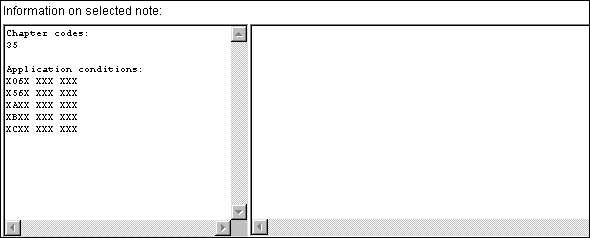
|